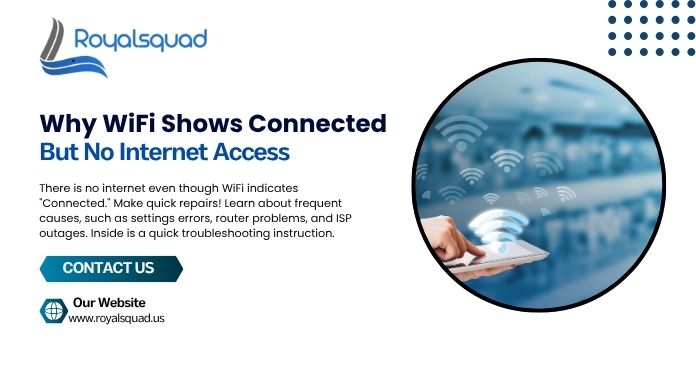
Why Wi-Fi Shows Connected but No Internet Access – Causes & Fixes
When your Wi-Fi looks to be connected but you are unable to access the internet, have you ever experienced this? Work, play, or online communication may all be interrupted by this annoying problem. A strong Wi-Fi connection is indicated by your device, but you are unable to use online services, stream videos, or browse websites.
We'll examine the typical causes of this issue in our in-depth guide and offer detailed methods to help you get back online. We will also describe how the issue can be resolved by installing antivirus software, configuring WiFi, and getting expert IT assistance.
Common Reasons Why Wi-Fi Shows Connected but No Internet Access
1. Router or Modem Issues
A malfunctioning modem or router is one of the most frequent causes of Wi-Fi showing as connected but with no internet connection. Your network may show a strong Wi-Fi connection even when you aren't actually connected to the internet when the gadget isn't sending data correctly.
Fix:
After 30 seconds of unplugging, restart your modem and router.
. Look for firmware updates in the admin interface of the router.
Reset the router to its original configuration if required.
2. ISP (Internet Service Provider) Problems
Look for issues with your internet provider before blaming your gadgets. Your connection may occasionally be lost due to maintenance, network disruptions, or even a missing payment.
Fix:
- Visit your ISP’s website or call customer support to check for interruptions.
Confirm your account is active and payments are fully updated.
3. Incorrect DNS Settings
If your DNS (Domain Name System) settings are incorrectly set up, your device may connect to Wi-Fi but fail to load websites.
Fix:
- Change DNS settings to Google DNS (8.8.8.8 and 8.8.4.4) or Cloudflare DNS (1.1.1.1).
On Windows: Go to Control Panel > Network and Sharing Center > Change adapter settings > Right-click Wi-Fi > Properties > IPv4 > Use the following DNS.
4. IP Address Conflict
If multiple devices have the same IP address, your Wi-Fi connectivity may be affected.
Fix:
- Release and renew your IP address via Command Prompt:
- text
- ipconfig /release
- ipconfig /renew
Restart your device afterward.
5. Antivirus or Firewall Blocking Internet
Sometimes, overprotective antivirus internet security software can block internet access mistakenly.
Fix:
- Temporarily disable your antivirus/firewall to check if it’s causing the issue.
Whitist trusted applications in your security software settings.
6. Outdated or Corrupt Network Drivers
If your network drivers are outdated, your device may struggle with Wi-Fi connectivity.
Fix:
- Update network drivers via Device Manager > Network Adapters > Right-click your adapter > Update driver.
Download the latest drivers from the manufacturer’s website.
7. Wi-Fi Interference or Weak Signal
Physical obstructions, electronic interference, or distance from the router can weaken your signal.
Fix:
Either clear the way or get closer to the router.
Go to the router settings and select a less crowded Wi-Fi channel.
8. Malware or Virus Infection
Malware can hijack your network settings, leading to Wi-Fi connected but no internet access.
Fix:
- Run a full system scan using antivirus internet security software.
Use malware removal tools like Malwarebytes.
When to Seek Professional IT Support
If none of the above solutions work, the issue might be more complex, requiring IT support. Professionals can diagnose:
- Hardware failures in routers/modems.
- Deep-seated malware infections.
ISP-side configuration problems.
Final Thoughts
There are a number of reasons why Wi-Fi appears to be connected but internet connection is unavailable, such as router issues, DNS configuration errors, antivirus software blocking, or ISP outages. These troubleshooting steps will help you quickly regain internet connectivity.
To guarantee the best possible Wi-Fi connectivity and security for ongoing problems, think about speaking with IT support. Malware-related interruptions can also be avoided by maintaining an updated antivirus program.
By understanding these fixes, you can enjoy seamless browsing without frustrating connection drops.
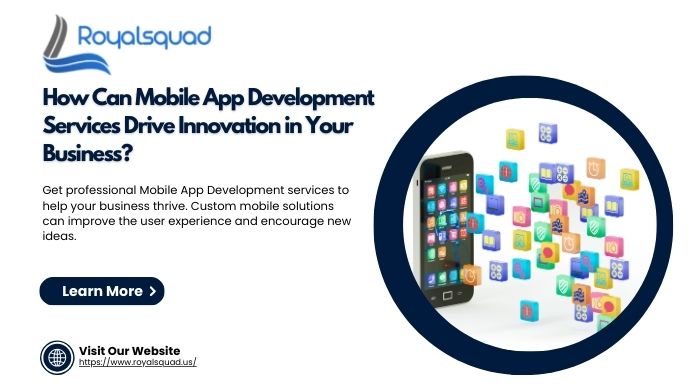
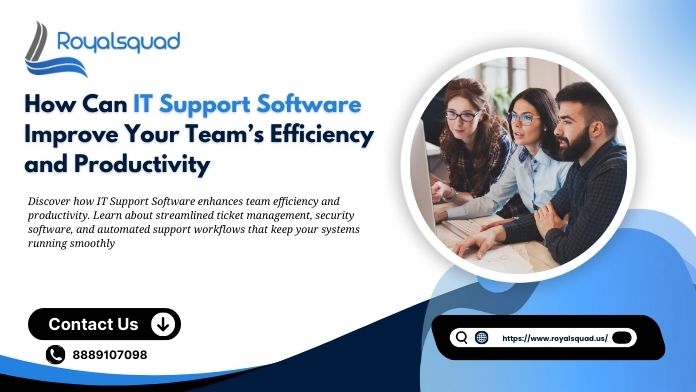
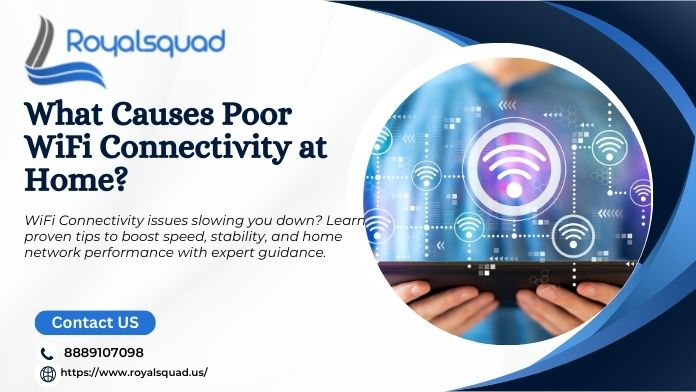
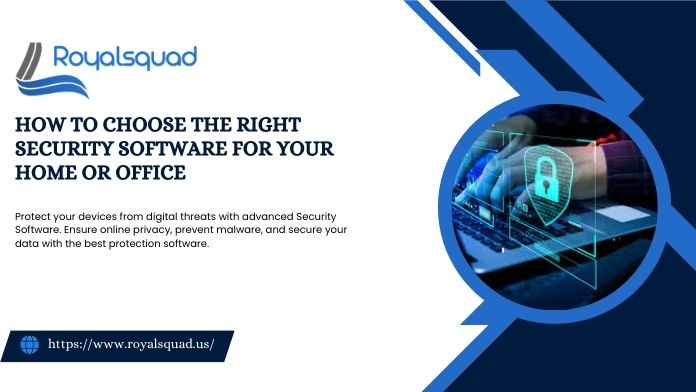

_1728455153.png)