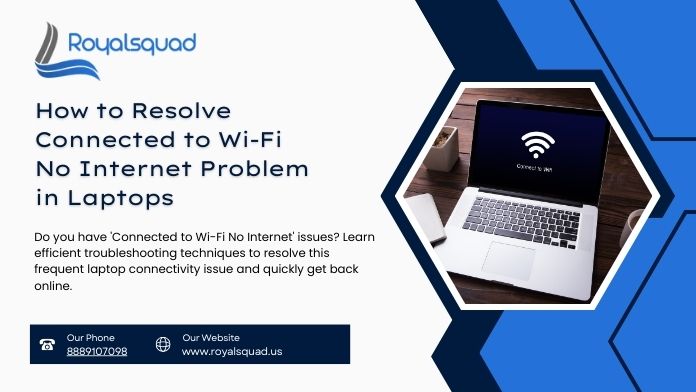
How to Resolve Connected to Wi-Fi No Internet Problem in Laptops
Have you ever had your laptop linked to WiFi yet been unable to access the internet? There are several reasons why this annoying problem may arise. ranging from simple connection problems to more complex network settings. In this blog post, we'll guide you through the troubleshooting steps to help you get your laptop online and figure out what's causing the problem.
In today’s digital world, having internet access is crucial for productivity, business operations, and personal needs. Whether you're working from home, handling server management windows, or trying to access important files, connected to Wi-Fi no internet can halt your workflow. Let’s dive into the common reasons behind this problem and how you can resolve it.
Common Causes of Connected to Wi-Fi No Internet
1.IP Address Conflict
One of the most common reasons for connecting to Wi-Fi no internet is an IP address conflict. This happens when multiple devices on your network are assigned the same IP address, causing disruption. This can be resolved by restarting your router or manually setting static IP addresses for your devices.
2.DNS Server Issues
Sometimes, your laptop might be connected to Wi-Fi, but the DNS server it’s trying to access may be down. If the DNS server isn’t responding, your laptop won't be able to load websites, even though the Wi-Fi connection appears stable. You can change the DNS settings to use Google's public DNS (8.8.8.8) or another reliable DNS service to solve this issue.
3.Weak Wi-Fi Signal
A weak Wi-Fi signal might indicate that your laptop is connected to the Wi-Fi network but cannot establish a stable connection to the internet. The issue might lie in the range of your router or interference from other devices. Try moving closer to the router or eliminating interference from other electronics to improve the signal strength.
4.Network Configuration Problems
Incorrect network settings can also cause your laptop to show as connected to Wi-Fi but no internet. This could be a result of improper settings on your device, such as incorrect proxy settings or network adapter issues. Accessing the network and support settings on your laptop to reset the connection can resolve this problem.
5.Router Issues
Your router could be the cause of the connected to Wi-Fi no internet problem. It may be disconnected from the internet or might need a firmware update. Power cycle the router (unplug it for 30 seconds and plug it back in) and check if the internet connection is restored. If the router is outdated, consider upgrading it or performing a factory reset.
How to Troubleshoot Connected to Wi Fi No Internet
1.Restart Your Router and Laptop
The first and simplest step in troubleshooting is to restart both your router and laptop. This can help resolve temporary glitches or connection errors. After rebooting, check if the connected to WiFi no internet issue persists.
2.Update Your Network Drivers
Outdated or corrupted network drivers are another common culprit behind connected to WiFi no internet issues. Go to your laptop’s device manager and check for any updates for your network adapter. Updating your network drivers can fix compatibility issues and ensure smooth connectivity.
3.Flush the DNS Cache
If your DNS server settings are causing the connected to WiFi no internet problem, flushing the DNS cache can help. Open the command prompt as an administrator and type ipconfig /flushdns. This command will clear the cache and force your laptop to request fresh DNS information from the server.
4.Reset TCP/IP Stack
Resetting the TCP/IP stack can resolve deeper network-related issues. Press Enter after typing netsh int Ip reset in the command prompt. By doing this, you can reset the network settings on your laptop, which may resolve the problem of having Wi-Fi but no internet access because of erroneous settings.
5.Check for Router Configuration Issues
Your router’s configuration could also be the issue. Ensure that the router’s settings are correctly set up for internet access. This includes checking the WAN settings and ensuring the router is connected to the modem properly. If the router is set up for server management windows, make sure the internet settings are configured to allow general traffic.
Advanced Solutions for Server Management Windows and Network Support
For business users who rely on stable and secure internet access, such as those working with server management windows or Web Design and Development, the connected to Wi-Fi no internet issue can have significant consequences. In these cases, here are some additional troubleshooting tips:
1.Examine Your Network's Security Settings
Network firewalls or security protocols on your router might be blocking internet access. Ensure that the router’s firewall settings are not too restrictive and that your laptop is authorized to access the internet. If your business uses custom server management windows, review the settings to ensure no interference with internet access.
2.Check Bandwidth Usage and Traffic Load
Heavy bandwidth usage from multiple devices on the network can cause congestion, leading to connected to Wi-Fi no internet. If you're managing a business network with high traffic, consider upgrading your internet plan or optimizing your network usage to ensure seamless internet access.
3.Consult a Network Specialist
If you’re unable to resolve the issue using the above methods, consider consulting a network support professional. Network and support specialists can identify advanced issues such as interference from other networks, faulty hardware, or incorrect server configurations that might be affecting your connection.
Preventing Future Connected to WiFi No Internet Issues
To prevent recurring problems with internet and Wi-Fi access, take these precautions:
- Regularly Update Firmware and Software: To avoid incompatibilities, update your router firmware, network drivers, and operating system.
- Secure Your Network: To guard against potential disruptions and unwanted access to your network, use encryption and strong passwords.
- Perform Regular Network Maintenance: Plan routine maintenance inspections to make sure everything is functioning properly for companies with intricate networks and server management windows.
Conclusion
It's typical to run into a Wi-Fi connection problem without the internet, but you can rapidly fix it with the correct troubleshooting techniques. These fixes ought to assist you in getting your internet connection back, regardless of whether you're working with intricate server management windows for a company or a little home network. You can continue to be connected and productive by comprehending the root issues and using the preceding troubleshooting advice. Do not hesitate to seek additional help from a network and support professional if the issue continues.
Recall that a reliable internet connection is essential to the success of companies that primarily rely on server administration or web design and development. Maintain a healthy network to prevent outages and guarantee smooth online operations.
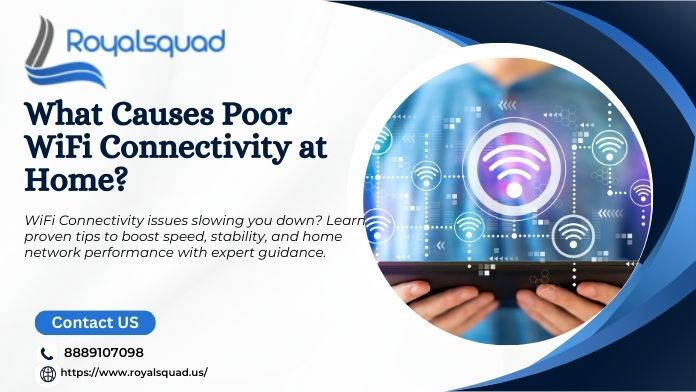
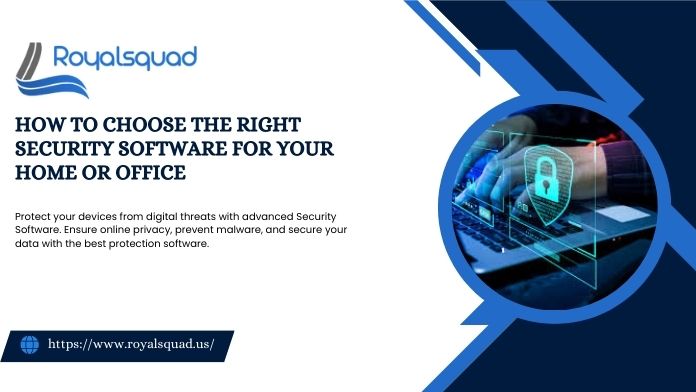
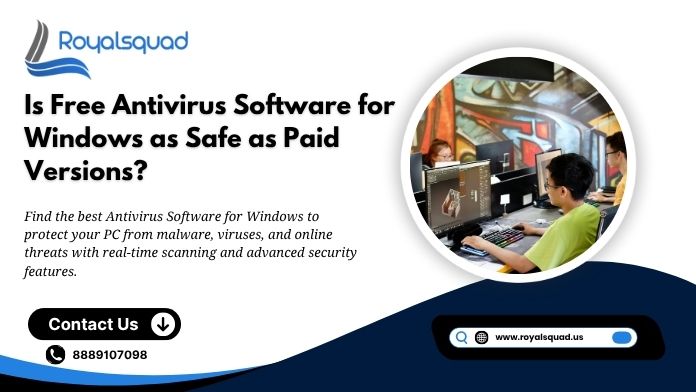

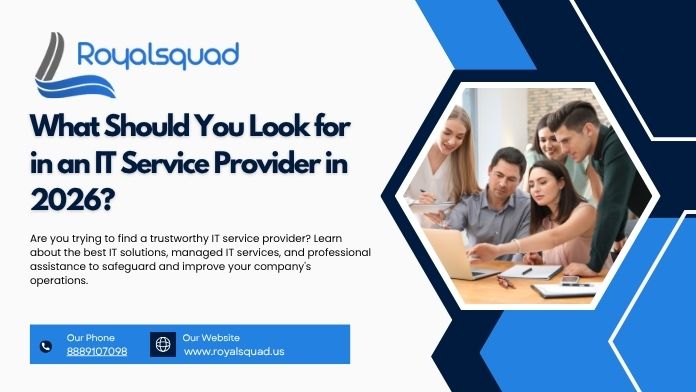
_1728455153.png)